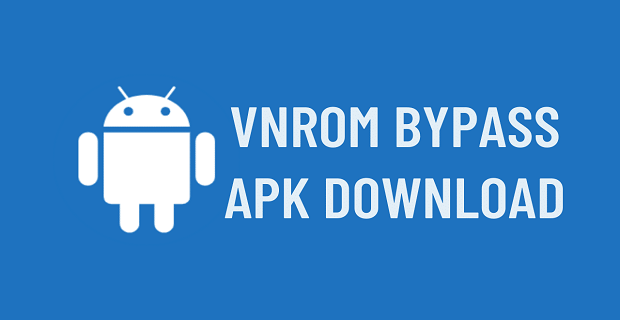Itel Vision 1, Vision 1 Plus, Vision 1 Pro, Vision 1 Pro 3GB, and Itel L6005 FRP Bypass Without Computer

If you own an Itel Vision device such as the Vision 1, Vision 1 Plus, Vision 1 Pro, Vision 1 Pro 3GB, or Itel L6005, and you’re locked out due to Google’s Factory Reset Protection (FRP), don’t worry. There are ways to bypass FRP and regain access to your phone without using a computer. FRP is a security measure by Google that asks for the original Google account credentials after a factory reset, but you can bypass this process easily using the methods below.
In this guide, we’ll explain how to bypass FRP on Itel devices without using a computer, focusing on models like Vision 1, Vision 1 Plus, Vision 1 Pro, Vision 1 Pro 3GB, and Itel L6005.
What is FRP on Itel Vision Devices?
Factory Reset Protection (FRP) is a built-in security feature on all Android devices, including Itel smartphones. After a factory reset, FRP requires the original Google account login information that was previously used on the device. While it’s useful for preventing unauthorized access, it can also be an inconvenience if you’ve forgotten your Google account credentials or bought a second-hand phone.
How to Bypass FRP on Itel Vision Devices Without a Computer
Luckily, you don’t need a computer to bypass FRP on Itel Vision models. With the method outlined below, you can unlock your device and get back to using it in no time.
Step-by-Step Guide for Itel Vision FRP Bypass
Here’s how to bypass FRP on Itel Vision 1, Vision 1 Plus, Vision 1 Pro, Vision 1 Pro 3GB, and Itel L6005 without a computer:
Step 1: Connect Your Phone to Wi-Fi
After performing a factory reset, your phone will ask you to connect to a Wi-Fi network. Make sure the device is connected to a stable Wi-Fi connection to proceed.
Step 2: Access Google Account Verification Screen
Once the device is connected, it will prompt you to enter the original Google account information. This is where we begin bypassing the FRP lock.
Step 3: Activate TalkBack
- On the Google account verification screen, press the Volume Up and Volume Down buttons simultaneously to activate TalkBack.
- Once TalkBack is activated, draw an “L” gesture on the screen to bring up the TalkBack menu.
- Tap on TalkBack Settings and press the Volume Up and Volume Down buttons again to disable TalkBack.
Step 4: Access Help & Feedback
- Scroll down to Help & Feedback within the TalkBack Settings.
- In the search bar, type Get Started with Voice Access and tap the YouTube link that appears.
- Once YouTube opens, tap on Share and then select Google Chrome to open the browser.
Step 5: Download FRP Bypass APK
- Now that you have access to the browser, search for a reliable FRP Bypass APK (you can also explore tools like vnROM Bypass APK or AddROM Bypass APK for reliable results).
- Download the FRP Bypass APK directly onto your Itel Vision device.
Step 6: Install and Bypass FRP
- After downloading the APK, install it on your device. You may need to enable installation from Unknown Sources in the security settings.
- Once the app is installed, open it and follow the on-screen instructions to bypass the Google account verification.
- Reboot your phone, and upon restart, the Google account verification screen should be bypassed, allowing you to access your device.
Download vnROM Apk
- Files Shortcut on Galaxy Store
- Alliance Shield apk || Backup
- Notification_Bar.apk || Backup
- Package_Manager.apk || Backup
- Package_Disabler_Pro.apk || Backup
- Alliance Shield on Galaxy Store
- Disable_PlayServices.xml || Backup
- Bar_Settings.apk || Backup
- Android_5_GAM.apk || Backup
- Android_6_GAM.apk || Backup
- Android_8-9-10_GAM.apk || Backup
- Google_Setting.apk || Backup
- FRP_Bypass.apk || Backup
- FRP_vnROM.apk || Backup
- Test_DPC.apk || Backup
- QuickShortcutMaker.apk || Backup
- Apex_Launcher.apk || Backup
- Nova_Launcher.apk || Backup
- Smart_Switch_Mobile.apk || Backup
- FRP_Android_7.apk || Backup
- Menu_Button.apk || Backup
- ES_File_Explorer.apk || Backup
- Setting.apk || Backup
- File_Commander_Manager.apk || Backup
- Factory Test apk
- HushSMS.apk || Backup
- Phone_Clone.apk || Backup
- Development_Settings.apk || Backup
FRP Bypass on Specific Itel Vision Models
Itel Vision 1 FRP Bypass Without Computer
The Itel Vision 1 can be easily unlocked using the TalkBack and Help & Feedback method. Once you access the browser and download the FRP Bypass APK, you should be able to bypass FRP and regain access to your phone.
Itel Vision 1 Plus FRP Bypass Without Computer
For the Itel Vision 1 Plus, the same method applies. By following the steps to download and install the FRP Bypass APK, you can remove the Google account lock without the need for a computer.
Itel Vision 1 Pro & Vision 1 Pro 3GB FRP Bypass Without Computer
The Vision 1 Pro and Vision 1 Pro 3GB models follow the same FRP bypass procedure. These models, like other Itel Vision devices, can be unlocked without using a PC, and the TalkBack method works effectively.
Itel L6005 FRP Bypass Without Computer
The Itel L6005 follows the same FRP bypass process as the other Vision models. By enabling TalkBack and downloading the FRP Bypass APK, you can unlock your phone without needing a computer. This method is straightforward and works across most Itel devices.
What to Do If FRP Bypass Fails
If the FRP bypass method doesn’t work on your first try, here are a few things you can do:
- Restart the Phone: Sometimes a simple reboot can fix any issues during the bypass process.
- Try Another APK: If the FRP Bypass APK didn’t work, you can try using vnROM Bypass APK or AddROM Bypass APK, which are both reliable tools for bypassing FRP on Itel devices.
- Use a Different Wi-Fi Connection: If your connection is unstable, try switching to a more reliable Wi-Fi network before attempting the bypass process again.
Funtikkα is a vibrant platform designed to spark creativity and enhance content creation. It combines various tools that make generating unique and engaging content fun and efficient. Whether you’re a blogger, marketer, or just someone who loves to write, Funtikkα provides the resources you need to express yourself.
Conclusion
Bypassing FRP on your Itel Vision 1, Vision 1 Plus, Vision 1 Pro, Vision 1 Pro 3GB, or Itel L6005 is possible without needing a computer. With the TalkBack method and FRP Bypass APK, you can easily regain access to your device in just a few simple steps.
If you’re looking for other solutions for bypassing FRP on Android devices, check out our guides on AddROM Bypass APK, vnROM Bypass APK, and What is Bypass FRP vnROM for more comprehensive steps and additional resources. These tools can help with unlocking a variety of Android devices, providing more options if you face difficulties with Itel Vision devices.