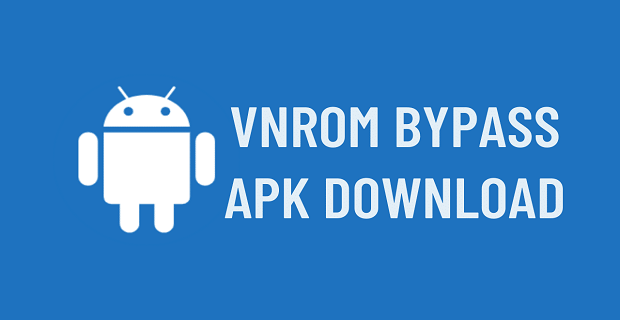Combination ROM, Full ROM, and Bypass FRP for Samsung Galaxy S10+ (SM-G975): Complete Guide

If you’re trying to unlock or troubleshoot your Samsung Galaxy S10+ (SM-G975), understanding the difference between Combination ROM, Full ROM, and how to bypass FRP (Factory Reset Protection) is key. Whether you’re looking to repair a software issue, bypass Google account verification, or unbrick your device, this guide covers everything you need to know about these terms and their importance for your Galaxy S10+.
What is a Combination ROM for Samsung Galaxy S10+ (SM-G975)?
A Combination ROM is a special firmware file used by Samsung technicians to test and troubleshoot devices. It’s often used for debugging or repairing software issues like FRP lock, IMEI repair, or unlocking hidden features of the phone. For the Samsung Galaxy S10+ (SM-G975), the Combination ROM allows you to bypass certain security features, including FRP, which kicks in after a factory reset when you don’t have the original Google account information.
Why Use a Combination ROM?
- FRP Bypass: The primary reason for using a Combination ROM is to bypass FRP, which can lock you out of your device if you forget your Google credentials.
- Unlocking Features: You can also use it to enable testing modes or access advanced features that aren’t available in regular consumer ROMs.
- Repairing System Issues: Combination ROM is useful for troubleshooting issues like network problems or software bugs that cannot be resolved through standard firmware.
How to Install Combination ROM on Samsung Galaxy S10+ (SM-G975)
Here’s how to install a Combination ROM on your Galaxy S10+:
- Download the Correct Combination ROM: Ensure you download the correct Combination ROM file for your specific model, SM-G975.
- Put Your Phone in Download Mode: Power off the phone and press the Volume Down + Bixby + Power buttons simultaneously to enter Download Mode.
- Use Odin Tool: Download and open Odin on your PC. Connect your phone via USB, and Odin should detect it.
- Flash the Combination ROM: In Odin, load the Combination ROM file into the AP section. Then, click “Start” to flash the file.
- Wait for the Process to Complete: Once completed, your phone will reboot, and you can now bypass FRP or troubleshoot other issues.
What is a Full ROM for Samsung Galaxy S10+?
The Full ROM is the complete firmware package that your Samsung Galaxy S10+ uses to operate. Unlike Combination ROM, which is for testing and bypassing purposes, the Full ROM is the official operating system that runs all the apps and services on your phone.
Why Install a Full ROM?
- Reinstalling Stock Firmware: If your phone is soft-bricked or experiencing software glitches, flashing the Full ROM can restore your device to factory settings.
- Unbricking Your Phone: If your Galaxy S10+ is stuck in a boot loop or unresponsive, reinstalling the Full ROM can bring it back to life.
- Security Patches and Updates: Installing the latest Full ROM ensures you have all the latest security patches and system updates from Samsung.
How to Install Full ROM on Samsung Galaxy S10+ (SM-G975)
If your phone needs to be restored to its original state, here’s how you can flash the Full ROM:
- Download the Official Firmware: Head over to trusted sites like SamMobile or Samsung Updates to download the latest Full ROM for the Galaxy S10+ (SM-G975).
- Prepare Odin: Similar to flashing the Combination ROM, open Odin and connect your phone in Download Mode.
- Load the Firmware: Load the downloaded Full ROM files (AP, BL, CP, CSC) into the corresponding sections in Odin.
- Start Flashing: Once everything is set, click “Start” in Odin, and the flashing process will begin. Wait for the phone to reboot once completed.
- Set Up Your Phone: After flashing, your Galaxy S10+ will reboot into the setup screen, and you can configure it as new.
How to Bypass FRP on Samsung Galaxy S10+ Without PC
Factory Reset Protection (FRP) is a security feature that prevents unauthorized access to your phone after a factory reset. If you don’t have access to the Google account linked to your Samsung Galaxy S10+, you won’t be able to use the phone until you bypass FRP.
Here’s how to bypass FRP on your Galaxy S10+ without a PC:
- Connect to Wi-Fi: After a factory reset, connect the phone to a Wi-Fi network.
- Enable TalkBack: On the Google account verification screen, press Volume Up and Volume Down together to enable TalkBack.
- Access Help & Feedback: Draw an “L” on the screen and go to TalkBack Settings. Disable TalkBack, then scroll down to Help & Feedback.
- Open YouTube: Search for “Get Started with Voice Access” and open the YouTube link. Tap the Share button and select Google Chrome to open the browser.
- Download FRP Bypass APK: Once the browser opens, download the FRP Bypass APK file from a trusted source.
- Install and Run the APK: Install the APK and follow the prompts to bypass the FRP lock. Once done, reboot your device, and you’ll be able to set it up with a new Google account.
Combination ROM vs Full ROM: When to Use Each on Galaxy S10+
- Use Combination ROM when you need to bypass FRP, unlock hidden features, or troubleshoot specific software issues.
- Use Full ROM when you want to reinstall the official firmware to restore your phone to factory settings, unbrick your device, or ensure the system is up to date with security patches.
DOWNLOAD Combination ROM, Full ROM, and Bypass FRP for Samsung Galaxy S10+
1. Samsung Galaxy S10+ (SM-G975F)
- Combination:
- COMBINATION_SM-G975F_G975FXXUFAVE1.zip / OneDrive
- COMBINATION_SM-G975F_G975FXXU9ATJ1.zip / OneDrive
- COMBINATION_SM-G975F_G975FXXU8ATH1.zip / OneDrive
- COMBINATION_SM-G975F_G975FXXU6ATE2.zip / OneDrive
- COMBINATION_SM-G975F_G975FXXU5ATE1.zip / OneDrive
- COMBINATION_SM-G975F_G975FXXU4ATD1.zip / OneDrive
- COMBINATION_SM-G975F_G975FXXU3ASK2.zip / OneDrive
- COMBINATION_SM-G975F_G975FXXU2ASG2.zip / OneDrive
- COMBINATION_SM-G975F_G975FXXU1ASB5.zip / OneDrive
- Stock (full):
-
- G975FXXUFHVG4_G975FOXMFHVG4_XXV_12.0.zip / OneDrive
- G975FXXUGHVJ5_G975FOXMGHVJ5_XXV_12.0.zip / OneDrive
- G975FXXSEGVA9_G975FOXMEGVA4_XXV_12.0.zip / OneDrive
- G975FXXSDFUI5_G975FOXMDFUI5_XXV_11.0.zip / OneDrive
- G975FXXSCFUH5_G975FOXMCFUH3_XXV_11.0.zip / OneDrive
- G975FXXSBFUF3_G975FOXMBFUE6_XXV_11.0.zip / OneDrive
- G975FXXUAFUE3_G975FOXMAFUE3_XXV_11.0.zip / OneDrive
- G975FXXU9FUCD_G975FOXM9FUCD_XXV_11.0.zip / OneDrive
- G975FXXS9DTK9_G975FOXM9DTJB_XXV_10.0.zip / OneDrive
- G975FXXU8DTH7_G975FOXM8DTH7_XXV_10.0.zip / OneDrive
- G975FXXS7CTG1_G975FOXM7CTF1_XXV_10.0.zip / OneDrive
- G975FXXS5CTD1_G975FOXM5CTD1_XXV_10.0.zip / OneDrive
- G975FXXU4CTC9_G975FOXM4CTC5_XXV_10.0.zip / OneDrive
- G975FXXS3BSL4_G975FOXM3BSKO_XXV_10.0.zip / OneDrive
- G975FXXU2ASF3_G975FOXM2ASF3_XXV_9.0.zip / OneDrive
2. Samsung Galaxy S10+ (SM-G975U / G975U1 / G975W)
- Combination:
- G975U (stock / full):
- G975USQU9IWG2_G975UOYN9IWG2_TMB_12.0.zip / OneDrive
- G975USQS8IWC1_G975UOYN8IWC1_TMB_12.0.zip / OneDrive
- G975USQU7IVH3_G975UOYN7IVH3_TMB_12.0.zip / OneDrive
- G975USQU6HULD_G975UOYN6HULD_TMB_12.0.zip / OneDrive
- G975USQS5GUF1_G975UOYN5GUF1_TMB_11.0.zip / OneDrive
- G975USQS4FUA1_G975UOYN4FUA1_TMB_11.0.zip / OneDrive
- G975USQS4ETJ2_G975UOYN4ETJ2_TMB_10.0.zip / OneDrive
- G975USQU3DTE8_G975UOYN3DTE8_TMB_10.0.zip / OneDrive
- G975USQS2CSL1_G975UOYN2CSL1_TMB_10.0.zip / OneDrive
- G975U1 (stock / full):
- G975U1UEU9IWH2_G975U1OYM9IWH2_XAA_12.0.zip / OneDrive
- G975U1UES8IWD3_G975U1OYM8IWD3_XAA_12.0.zip / OneDrive
- G975U1UES7IVJ2_G975U1OYM7IVJ2_XAA_12.0.zip / OneDrive
- G975U1UES6GUL1_G975U1OYM6GUL1_XAA_11.0.zip / OneDrive
- G975U1UEU5GUE4_G975U1OYM5GUE4_XAA_11.0.zip / OneDrive
- G975U1UEU4FUA4_G975U1OYM4FUA4_XAA_11.0.zip / OneDrive
- G975U1UES4DTG1_G975U1OYM4DTG1_XAA_10.0.zip / OneDrive
- G975U1UES3DTDD_G975U1OYM3DTDD_XAA_10.0.zip / OneDrive
- G975U1UES2BSKA_G975U1OYM2BSKA_XAA_9.0.zip / OneDrive
- G975W (stock / full):
- G975WVLS8IWD1_G975WOYV8IWD1_XAC_12.0.zip / OneDrive
- G975WVLS7IVK2_G975WOYV7IVK2_XAC_12.0.zip / OneDrive
- G975WVLS6GUJ1_G975WOYV6GUJ1_XAC_11.0.zip / OneDrive
- G975WVLS5GUF1_G975WOYV5GUF1_XAC_11.0.zip / OneDrive
- G975WVLS4DTG1_G975WOYV4DTG1_XAC_10.0.zip / OneDrive
- G975WVLS3DTD5_G975WOYV3DTD5_XAC_10.0.zip / OneDrive
- G975WVLS2CSL1_G975WOYV2CSL1_XAC_10.0.zip / OneDrive
- G975WVLS2ASIV_G975WOYV2ASIV_XAC_9.0.zip / OneDrive
3. Samsung Galaxy S10+ (SM-G9750)
- Combination:
- Stock (full):
- G9750ZHS8HWC2_G9750TGY8HWC2_TGY_12.0.zip / OneDrive
- G9750ZHS7HVK1_G9750TGY7HVK1_TGY_12.0.zip / OneDrive
- G9750ZHU6HVH2_G9750TGY6HVH2_TGY_12.0.zip / OneDrive
- G9750ZHS6FVAZ_G9750TGY6FVAZ_TGY_11.0.zip / OneDrive
- G9750ZHS5FUE4_G9750TGY5FUE4_TGY_11.0.zip / OneDrive
- G9750ZHU4DTL2_G9750TGY4DTL2_TGY_10.0.zip / OneDrive
- G9750ZHU3BTC3_G9750TGY3BTC3_TGY_10.0.zip / OneDrive
- G9750ZHU2BTA2_G9750TGY2BTA2_TGY_10.0.zip / OneDrive
- G9750ZHU2ASH2_G9750TGY2ASH2_TGY_9.0.zip / OneDrive
- G9750ZHU1ASF1_G9750TGY1ASF1_TGY_9.0.zip / OneDrive
4. Samsung Galaxy S10+ (SM-G975N)
- Combination:
- Stock (full):
- MY:
- G975NKSU7HWD3_G975NOKR7HWD3_KOO_12.0.zip / OneDrive
- G975NKSS7FUJ2_G975NOKR7FUJ2_KOO_11.0.zip / OneDrive
- G975NKSU6FUE3_G975NOKR6FUE3_KOO_11.0.zip / OneDrive
- G975NKSU5DTJA_G975NOKR5DTJA_KOO_10.0.zip / OneDrive
- G975NKSU4CTE9_G975NOKR4CTE9_KOO_10.0.zip / OneDrive
- G975NKSU3BTA4_G975NOKR3BTA4_KOO_10.0.zip / OneDrive
- G975NKSU3ASG8_G975NOKR3ASG8_KOO_9.0.zip / OneDrive
- G975NKSU1ASBA_G975NOKR1ASBA_KOO_9.0.zip / OneDrive
- KTC:
- G975NKSU7HWD3_G975NOKR7HWD3_KTC_12.0.zip / OneDrive
- G975NKSU6FUF5_G975NOKR6FUF5_KTC_11.0.zip / OneDrive
- G975NKSU5FUCD_G975NOKR5FUCD_KTC_11.0.zip / OneDrive
- G975NKSU4CTE9_G975NOKR4CTE9_KTC_10.0.zip / OneDrive
- G975NKSU3BTA4_G975NOKR3BTA4_KTC_10.0.zip / OneDrive
- G975NKSU1ASD5_G975NOKR1ASD5_KTC_9.0.zip / OneDrive
- LUC:
- G975NKSU7HWD3_G975NOKR7HWD3_LUC_12.0.zip / OneDrive
- G975NKSU6FUF5_G975NOKR6FUF5_LUC_11.0.zip / OneDrive
- G975NKSU5FUCD_G975NOKR5FUCD_LUC_11.0.zip / OneDrive
- G975NKSU4CTE9_G975NOKR4CTE9_LUC_10.0.zip / OneDrive
- G975NKSU3BTA4_G975NOKR3BTA4_LUC_10.0.zip / OneDrive
- G975NKSU1ASE8_G975NOKR1ASE8_LUC_9.0.zip / OneDrive
- SKC:
- G975NKSU7HWD3_G975NOKR7HWD3_SKC_12.0.zip / OneDrive
- G975NKSU6FUF5_G975NOKR6FUF5_SKC_11.0.zip / OneDrive
- G975NKSU5FUCD_G975NOKR5FUCD_SKC_11.0.zip / OneDrive
- G975NKSU4CTE9_G975NOKR4CTE9_SKC_10.0.zip / OneDrive
- G975NKSU3ASJG_G975NOKR3ASJG_SKC_9.0.zip / OneDrive
- G975NKSU1ASE8_G975NOKR1ASE8_SKC_9.0.zip / OneDrive
- MY:
5. Samsung Galaxy S10+ (SC-04L)
- Combination:
- Stock (Full):
6. Samsung Galaxy S10+ (SC-05L)
- Combination:
- Updating …
- Stock / full:
7. Samsung Galaxy S10+ (SCV42)
- Combination:
- Updating …
- Stock / full:
8. Samsung Galaxy S10+ (SM-G9758)
- Combination:
- Updating…
- Stock / Full:
- G9758ZMU8HWE2_G9758CHM8HWE2_CHM_12.0.zip / OneDrive
- G9758ZMU7HVJ2_G9758CHM7HVJ2_CHM_12.0.zip / OneDrive
- G9758ZMU6FUJ4_G9758CHM6FUJ4_CHM_11.0.zip / OneDrive
- G9758ZMS5FUE4_G9758CHM5FUE4_CHM_11.0.zip / OneDrive
- G9758ZMU4DTJ2_G9758CHM4DTJ2_CHM_10.0.zip / OneDrive
- G9758ZMU3CTE9_G9758CHM3CTE9_CHM_10.0.zip / OneDrive
- G9758ZMU2BTA3_G9758CHM2BTA3_CHM_10.0.zip / OneDrive
- G9758ZMS2ASJU_G9758CHM2ASJU_CHM_9.0.zip / OneDrive
- G9758ZMU1ASF1_G9758CHM1ASF1_CHM_9.0.zip / OneDrive
Conclusion: Understanding Combination ROM, Full ROM, and FRP Bypass
In summary, understanding the difference between Combination ROM and Full ROM is critical for managing your Samsung Galaxy S10+ (SM-G975). The Combination ROM helps you bypass FRP and troubleshoot technical issues, while the Full ROM restores your phone’s full functionality and keeps it up to date with official software.