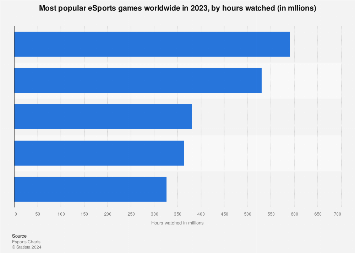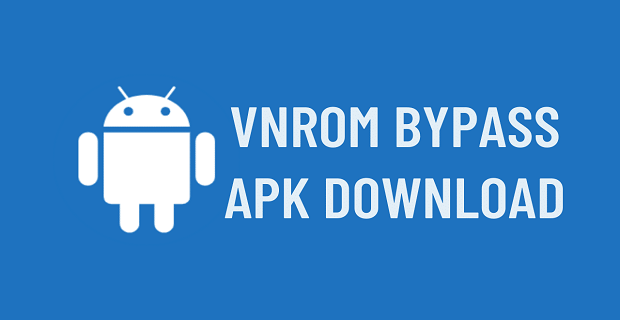Ad-Free Gaming: How to Block Annoying Ads in Android Games Without Breaking Them
Mobile gaming for Android devices is a favorite pastime of millions from across the world. But one thing that can soon mess up the gaming experience is the flood of those annoying ads. These interruptions can range from pop ups, to unskippable video ads, things that can take away immersion and annoy players. Ads are a common price traders have to pay for free to play games, but there are ways to have a smoother, ad-free, gaming experience on Android – without breaking the games or their terms of service.
An ad blocker is one of the best solutions to this problem. These bits of software known as ad blockers are meant to remove intrusive advertisements from your apps and games; they offer you a distraction free experience. For instance, Poper Blocker is a more powerful tool that effectively helps you block annoying ads, save privacy, and speed up the device performance by lowering unnecessary data usage on Android. An ad blocker helps by getting rid of distractions and lets players concentrate solely on their gaming adventure.
Well, we have prepared a detailed article on how to block the ads in Android games without risking blocking important functionality or interrupting the user experience.
1. Ads in Games: Why Do They Appear?
As we start talking about solutions, first let’s understand why ads exist in the games to begin with. Free to play games have adverts to make money. Game developers rely on these ads to fund the creation of games, updates, and maintenance provided for free. This model is a reasonable one, but too many ads or bad timing of interruptions can hugely affect the gaming experience.
Never is the goal to block all ads blindly, but rather to control them in a way that doesn’t obstruct gameplay but at the same time doesn’t completely eliminate support for game developers. Controlling the volume of ads is a fine balancing act.
2. Use an Ad Blocker App for Android
An easy and the most effective way to block ads in Android games is by installing an ad blocking app. To enhance the gaming experience while protecting it from advertisements which sometimes could be intrusive, there are different types of tools, Poper Blocker included, which would detect and block ads on apps and browsers. Below are some steps on how to use an ad blocker app for your Android device.
- Download an Ad Blocker App: Type in the Play Store and look for a reputable ad blocker such as Poper Blocker. Just download it to your Android device and install it.
- Grant Permissions: First, follow the app’s request to allow any ongoing permissions such as your devices data usage or overlay functionality.
- Activate the Ad Blocker: After the installation, switch on the ad blocker and it’ll begin taking away ads. However, some apps may also let you adjust settings to block certain types of ads or whitelist certain apps that don’t get blocked.
Ad blockers quietly run in the background to erase ads from games without needing you to lift a finger, so your gaming will be smooth across the whole time.
3. Enable Airplane Mode to play Offline Games
Airplane Mode is a great, easy way to block ads (and do a whole host of other things) for games that don’t require an –internet connection. However, most mobile game ads are served over the internet, and thus, disabling your device’s connection stops ad content from being loaded. Below are some steps to Enable Airplane Mode:
- To get to the quick settings menu just swipe down from the top of your Android screen.
- To disable internet and cellular connectivity tap the Airplane Mode icon.
- Play your offline game without interruptions.
This method works great for offline games, but it doesn’t work well for online multiplayer or games that need to access the internet to sync your progress.
4. Use a Private DNS Setting
There’s a built in feature on Android devices that allows you to block ads systemwide without downloading another app. If you are on a PC/Mac and want to play ads free online gaming, you can block many ad servers by configuring your device’s Private DNS settings. Below are some steps to configure private DNS:
- Firstly, go to Settings on your Android device.
- Open Network & Internet > Advanced > Private DNS.
- Choose a private DNS provider hostname and put a reliable hostname like dns.adguard.com or dns.familyshield.opendns.com.
- Restart your device and save the settings as it is.
This method is light weight and effective, blocking ads across apps and games as well as keeping system performance.
5. Upgrade to get Premium or Ad-Free Versions
Many games do have ad-free or premium versions instead of the free ad-supported method. One way this happens is by upgrading to a paid version, which regularly removes all ads whilst directly supporting developers. If you play a certain game often, you might consider buying the ad free version. Below are some of the benefits of upgrading:
- No ads to interrupt gameplay.
- Access to exclusive features like extra levels, in game rewards.
- You will directly support the game’s development team.
6. With Game Functionality Be Cautious
Blocking ads is easy, but be cautious when using a method that violates a game’s terms of service. Aggressive ad blocker-type tools or code mods can interfere with your ability to game and can lead to your game being banned or your ability to game is limited. Make sure to stay within the law while remaining non invasive by using known ad blockers, DNS settings, or pay for an upgrade to make sure you are still adhering to game policies.
If you’re an Android player tired of intrusive ads, ad blockers like Poper Blocker are a good solution. If ad blocking apps, Airplane Mode, Private DNS configurations, and premium upgrades don’t cut it, there are plenty of ways to live without ads while gaming without breaking games or against terms of service. However, players can choose which best suits them and allows them to focus on enjoying their favorite games without a distraction.